How to Use the ObesityHelp Directory System
The ObesityHelp Directory System allows you to quickly find surgeons, hospitals, centers, and other professionals in your area. To get started, click on one of the three links on the upper right hand side of the header. Through any of those 3 links you can also search for all professional types.

Directory Home Page
 The home page of the directory system consists of three main portions (corresponding to the numbers in the picture below):
The home page of the directory system consists of three main portions (corresponding to the numbers in the picture below):
- Professional type selector: Allows you to switch the type of service provider that you are searching for.
- Directory search box: Allows you to quickly search for service providers in a specific area. You can search using Zip Code, City, State, and Country. It is advisable to make your search as specific as possible.
- Professional map: Allows you to zoom and move your view of the map from within the United States, as well as to other countries. You can do this by zooming and panning the map. (For assistance on how to navigate the map, please see the how-to guide from Google Maps.)
ObesityHelp Professonal Map
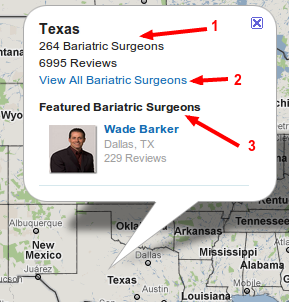
Once you find the location of your choosing, click on that map area to bring up a box with additional information. The box contains:
- Summary information.
- Link to "view all" service providers, which takes you to the complete directory listing for that area.
- Featured service providers for that area, if any.
Directory Listing Page
Here you can see a list of all service providers who match the criteria that you specified (whether it's state, surgery type, or other specific location). You will also be able to access all of their profiles from this page, in addition to seeing other relevant info.
The following image will be used to explain each feature of the directory listing. The numbered list below corresponds to the numbers on the image.
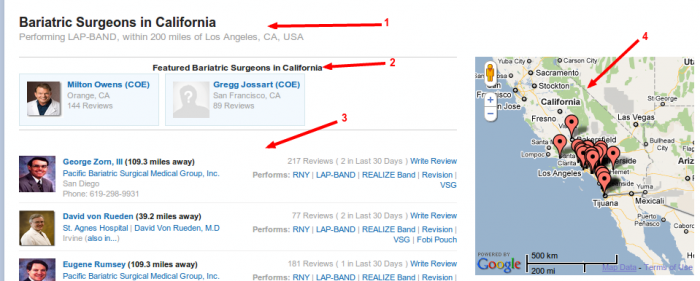
- Here you can see the type of service provider, region (state, country, province, etc.), and any additional filters that you might have applied.
- Featured service providers for the current region.
- The region's complete list of registered service providers.
- The mini-map allows you to visually browse service providers in the region. You can use this information to better choose your service provider based on factors such as proximity to an airport or freeway.
Information Listed for Each Service Provider
Each service provider listed has a fair amount of information shown. The following image and list explain it.

- Click on the name of the service provider to visit their profile.
- If the service provider is associated with a bariatric or plastic surgery center, a link to that center's profile is displayed here.
- You can see the total number of reviews written for the service provider, along with the number of reviews in the past 30 days.
- Click "Write Review" to leave a new review for this service provider. You must be logged in to complete the process.
- Any locations where the service provider operates are listed here.
- The service provider's contact information, if available, is listed here.
- Any surgery types that the service provider performs are listed here. If applicable, each surgery type also links to its respective forum.
Sorting and Filtering the Directory Listing
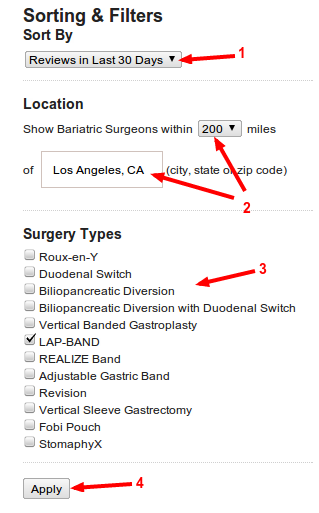
On the right side, just below the mini-map, are the "Sorting and Filter" options (see the image to the right).
- You can choose how the final list is sorted.
- You can narrow down the directory list within the current region by searching in the vicinity of a city.
- You can narrow down the directory list within the current region by selecting only those who perform certain surgery types.
- Once you have filled in your options, click "Apply" to see your changes.
Lastly, at the bottom of the directory listing, you see a link to view additional service providers who have yet to register officially with ObesityHelp and whose information has been provided by ObesityHelp's members.

 email to a friend
email to a friend printer-friendly version
printer-friendly version